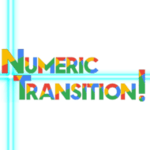GOOGLE CHROME
PROGRAM:
1 / Discover the interface
- Find your way around Google Chrome
- Understand the concept of secured profile
- What is recorded, confidentiality, security
- Navigate through tabs and windows
2 / Features and shortcuts
- Web and advance browsing search
- Local history and remote search history
- Favorites: create, manage, organize, import and export
- Download and print, specifics
3 /Extensions
- What are the differences of Chrome Web Store or PlayStore
- Install, manage and choose your extensions
- Discover 3 extensions that are useful for everyday use
4 / Settings
- Overview of important settings
5 / Out of curiosity …
- Keeping control over websites (security, cookies, permissions, certificates, … )
- Caster Kezako?
- A Web page, its source code, inspect the page
GOOGLE GMAIL - LEVEL 1
PROGRAM:
1 / Discover the interface
- Launch Gmail and find your way around functionalities
- Conversation mode: visual and comprehension
- Organizing inbox
2 / Writing email
- Options responses, transfer, writing, attached files
- Read confirmation and signature settings
3 / Associated contacts
- Register a contact
- Create mailing list
- Discovery and use of Google Contacts
4 / The concept of labels: practice
- You said wording, what about the files?
- Archiving: is the inbox a label?
- Efficiency: action labels and on-hold
- Create / manage labels
5 / Research, creation of filters
- No more laborious tidying up, it’s time for research!
- Create automatic filters, and modify them
6 / More …
- Chat
- Topic
GOOGLE GMAIL - LEVEL 2
PROGRAM:
1 / Advanced writing of emails
- Use confidential mode
- Standardized responses (templates)
- Use Docs to create perfect emails (responsive)
2 / Advanced
- Configure your inbox optimally
- Delegate your mailbox and activate an absence message
- Advanced settings
3 / To go further
- Work offline
- Additional modules
- The side panel
- Create a task from an e -mail
4 / Introduction to Google Task
- Create tasks and task lists
- Find tasks in Google Calendar and Task on mobile
GOOGLE CALENDAR
PROGRAM:
1 / Discover the interface
- Understand the interest, how it works
- Create a standard event and advanced options
- Research and find an agenda
2 / Collaborate
- Scenarios: invite collaborators & contexts
- Share your agenda
- Organize a meeting: good practices
3 / Other agendas & specific events
- Why and how to create other calendars
- Subscribe to calendars
- Out of office, reminders, tasks
- Provide time slots
4 /
- Settings General
- Settings for each calendar
- The recycle bin
5 / To go further
- Share an event by link
- Add a video conference with Google Meet
GOOGLE DRIVE - LEVEL 1
PROGRAM:
1 / Discover how this Web tool works
- Understanding the challenges of Cloud
- Overview: getting started with the tool
- Create and import in my Drive
2 / Sharing
- Share comment and the different contexts
- The notion of “Web documents”, behind the scenes of the Drive
- The legacy of sharing and best practices
- Files or folders shared with me
- Organize your Drive
3 / Search and classification
- Advanced search
- Tips to increase productivity
- Some useful shortcuts
4 / Settings and specifics of my Drive
- Understanding the settings
- Work in offline mode
5 / Shared Drives
- L Sharing in shared Drives
- Roles
- Scenarios and exercises
- Have you thought about a naming convention?
GOOGLE DRIVE - LEVEL 2
PROGRAM:
1 / My Drive, advanced use
- Models, and their team alternatives
- Advanced storage (several places at the same time and shortcuts)
- Orphan files: explanation and recovery
2 / Use cases within a Drive Shared
- Specific file
- Sharing a document in several Shared Drives
- Work with the external (service providers, customers, partners, …)
3 / Documents in Office format (and others)
- Import and opening
- Modification
- Conversion: yes, but with caution…
- Versioning of non-Google documents
4 / Organize according to your needs
- : recent, follow-ups, priority, Chrome favorites
5 / I synchronize, you synchronize, …
- Offline, Drive File Stream or Chromebook?
6 / To go further
- Complementary modules: example of use
GOOGLE DOCS
PROGRAM:
1 / General overview of the tool
- Google Documents, a Drive application
- Menus and possibilities
- Manage your location without leaving the document
- Margins, settings and configurations
2 / Formatting
- Discover the possibilities of formatting a document
- Text
- Adopt your own style
- Insert images and tables
- Find and replace
3 / Insertions and linked documents
- The big “leap”, details and configurations
- Insert images, tables, drawings, graphics
- Documents linked together
- Insertion of links and bookmarks, possible combination
4 / Work together, but who modified what?
- Revision history
- Good practices for unique documents
- Collaborate with complete peace of mind
GOOGLE SHEET- LEVEL 1
PROGRAM:
1 / Presentation and operation
- The advantage of using this online app
- Presentation of the tool
- Tour of the interface
- Import / export in the Drive
2 / Google Sheet vs Excel
- General differences between these 2 applications
- Convert, in which direction, how and why?
3 / Some practical features
- Freeze rows / columns
- Alternating color
- Automatically format
- Use formulas / functions
- Protect sensitive information
- Create automatic and centralized drop-down lists
- Additional modules what is the point?
4 / Collaborating together is practical!
- Share tables
- Version history
- Lock ranges, sheets
- Collaborate efficiently asynchronously
- Collaborate together at the same time
- Know who is doing what in our workbook
GOOGLE SHEET- LEVEL 2
PROGRAM:
1 / Synthesize data
- The advantage of a Dynamic Pivot Table (DBT)
- Initiation at DPT
2 / Some practical functions
- Different ways to rotate data
- Eliminate duplicates in a list
- Filter entire ranges under conditions with = Filter ()
- Vertical search
3 / Special Google functions:
- = ARRAYFORMULA (): I create a formula in one cell and it calculates me my whole column!
- = IMPORTRANGE (): I import cell ranges dynamically from other Google Sheets documents
- = QUERY (): The most powerful function of Google Sheets!
GOOGLE SHEET- DBT
PROGRAM:
1 / Synthesize data
- The advantage of a Dynamic Pivot Table (DBT)
- Reminders of DBT basics
- Knowing when to use a DBT instead of a function
2 / I created my DBT! And after ?
- Sort information automatically
- Apply specific filters to DPTs
- Different possible summaries
- Learn to create calculations in my summary!
- Create a chart from my DPT
3 / Can we format the data in a DPT?
- You will know everything about the possible
- formatting Conditional formatting also works
4 / Detail, I also want detail!
- Detail certain results following the synthesis
- Grouping by date
5 / To go further
- The artificial intelligence of Google Sheet that can help you
GOOGLE SHEET- GRAPHICS
PROGRAM:
1 / A drawing is always better than a long table!
- The advantage of visual
- How to create Graph in Google Sheet
2 / The different types of graphs
- Columns, curves, areas, combined, … to each his own Graph
- The specificities of each
3 / It’s up to you
- Format the data in a graphic
- We practice together, create your own
- Personalization from A to Z
- The artificial intelligence of Google Sheet that can help you
- Rather than twice: 1 scale per side
Google Hangout, Meet & Chat
PROGRAM:
1 / Hangouts
- Instant messaging integrated into Gmail
- Tour features
- Configure the interface
- In Gmail, knowing how to make it discreet and within reach
2 / Meet
- The video conferencing tool of the Google Workspace
- Create, join, share a video for your meeting
- Requirements, possibilities and settings
- Participate in a meeting and present its screen, best practices
- Go further with Meet
3 / Chat
- Private company messaging
- Difference between group chat
- Hangouts & Chat chat room: the merger in Gmail
- What are Bots?
4 / Hangouts / Chat / Meet: Fusion on the horizon
- Evolution of these 3 tools
GOOGLE SLIDES
PROGRAM:
1 / Why and how to configure your presentation
- Configuration of pages and backgrounds
- The gallery of models
- Theme: what is it made of?
- Import a theme
- Customize your theme
- Mask: what is it for, how to use it effectively?
- Layouts: creations and uses
2 / Let’s go to the heart of creation: my 1st Slide
- Handling blocks on my page, various useful techniques
- Carry out reorganizations
- Formatting options
- The various insertion options
- Transitions and animations: the difference
- Related objects: explanation and batch management
3 / When the time comes to broadcast:
- Viewing possibilities
- Presenter mode
- Participant management tool: interactivity with their audience
- Collection, analysis, and response to questions in real time
- Post on the Web
GOOGLE FORMS
PROGRAM:
1 / Tour of the interface
- Find your way around the creation page
- Before starting, understand certain settings
2 / Create a form
- Different types of questions for different uses
- Tour of question editing options
- Create a section: the consequences and new possibilities
- Import questions from other forms
3 / Advanced configuration
- The range of general parameters according to my needs
- Collaborate on a Google Form
- Pre-filled responses to save time
4 / Analysis of responses
- Integrated graphic responses
- The advantage of linking your form to Sheets
- Linking and unlinking: the possibility
- Reprocessing responses: best practices
5 / To go further
- Convert your form into a graded questionnaire
- The scope of the questionnaires
COMPANIES THAT HAVE EXPERIENCED OUR TRAINING